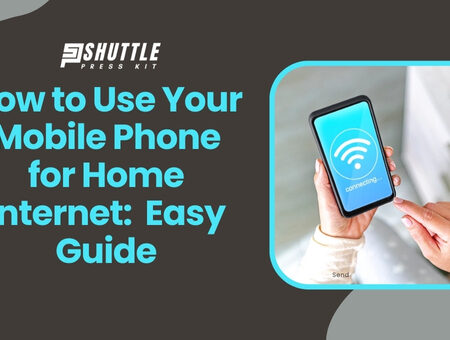Do you ever wonder how you can maximize your mobile phone’s capabilities? Well, one little-known yet game-changing way is by using it as your home internet device! This article will divulge the ins and outs of this practice, its advantages, requirements, the different types of connectivity available and so much more. If you want to get more use out of your phone while possibly saving some bucks off your monthly internet bill, then keep reading.
Turning your mobile phone into a home internet device is quite simple. All it entails is identifying and understanding some requirements first. Then it’s just setting up an unlimited data plan with a reliable service provider. Once set up properly, you can enjoy internet speeds like never before right from the comfort of your home. Not just that! You also get the flexibility to carry your ‘home’ internet wherever you go.
How to Establish a Home Wi-Fi Network Using Your Smartphone?
Setting up a home Wi-Fi network without a traditional router can be easily accomplished using your smartphone’s tethering feature.
This can be particularly useful in temporary living situations or when you have yet to decide on a permanent broadband installation. Follow these steps to convert your smartphone into an effective wireless access point:
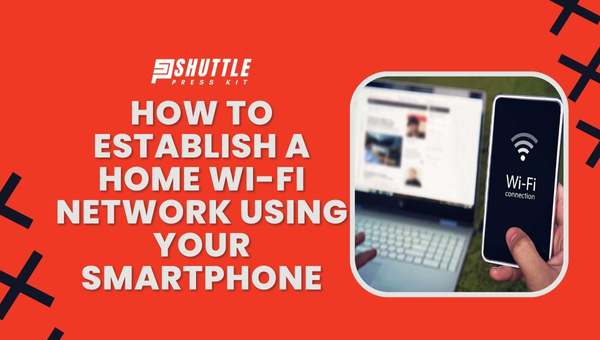
- Check Data Allowance: Before proceeding, ensure that your mobile plan includes sufficient data and permits tethering. Exceeding data limits can incur substantial charges.
- Choose the Right Smartphone: If possible, use an older or spare smartphone for this function to preserve the battery life and performance of your primary device.
- Enable Mobile Hotspot: Navigate to the “Settings” app on your phone. Look for “Network & Internet”, select “Hotspot & Tethering”, then tap on “Wi-Fi Hotspot”.
- Configure Hotspot Settings: Set up a network name (SSID) and a secure password. Choose security settings like WPA2 for better security.
- Activate the Hotspot: Turn on the hotspot feature. Your phone will broadcast a Wi-Fi signal that other devices can connect to using the previously set SSID and password.
- Connect Devices: On your laptop, tablet, or other Wi-Fi-enabled devices, search for new Wi-Fi networks, select the network name you created, and enter the password.
Remember that using your smartphone as a Wi-Fi hotspot can drain its battery quickly; keep it plugged into a charger during use. Moreover, realize that ongoing heavy data usage might lead service providers to throttle internet speeds over mobile networks.
Also Read: Starlink’s Rivals and Competitors: Who’s Challenging SpaceX?
How to Configure Your Mobile Phone as a Wi-Fi Hotspot?
Turning your mobile phone into a Wi-Fi hotspot allows you to share its internet connection with other devices, like laptops, tablets, or other phones. This can be especially handy when there’s no available Wi-Fi and you need to connect multiple devices to the internet. Below are the simplified steps tailored for Android, iOS (iPhone or iPad), and Windows 10 Mobile devices.
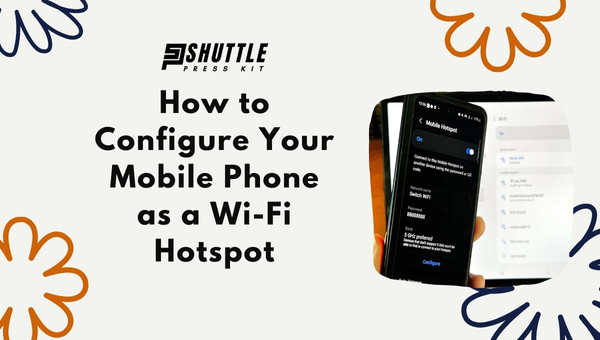
For Android Devices
- Access Settings: Open your device’s settings app and navigate to ‘Network & internet.’
- Enable Hotspot: Tap on ‘Hotspot & tethering’, followed by ‘Portable hotspot’, and switch it on.
- Configure Hotspot: Select ‘Set up Portable Hotspot’ where you can name your network (SSID), select a security protocol (preferably WPA2 PSK for better security), and set a password.
- Activate Hotspot: Finally, activate the portable hotspot feature.
For iOS Devices
- Go to Settings: Start by opening the settings application on your device.
- Personal Hotspot Settings: Locate and tap on ‘Personal Hotspot’ then toggle on ‘Allow Others to Join’.
- Adjust Connectivity Options: Choose how you’d like devices to connect: either Bluetooth, Wi-FI, or USB.
- Secure Network: Tap ‘Wi-Fi Password’ to set a secure password for network access.
For Windows 10 Mobile
- Access Mobile Hotspot Settings: Swipe down from the top of the screen, and tap All settings > Network & wireless > Mobile hotspot.
- Enable Sharing: Switch ‘Share my cellular data’ to On.
- Configure Network: Tap ‘Edit’ under network settings to select an SSID name and password for your hotspot.
By following these steps based on your operating system type—Android, iOS, or Windows 10 Mobile—you can easily set up your phone as a wireless Internet provider wherever mobile coverage exists. This setup essentially transforms your mobile device into a mobile router providing internet access conveniently while on the go.
Top Mobile Plans for Hotspot Use
For those who rely on their phone’s hotspot feature to connect other devices to the internet on the go, finding a mobile plan that supports substantial or unlimited hotspot data at high speeds is crucial.
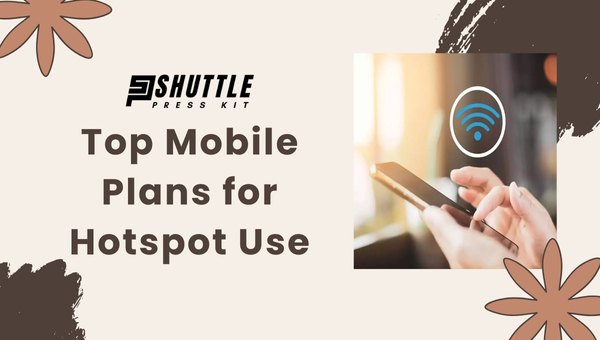
These plans are ideal for digital nomads, road warriors, and anyone needing a reliable internet connection regardless of where they are. Here’s a breakdown of the best plans tailored for hotspot usage:
| Carrier | Plan Name | Price | High-Speed Hotspot Data | Key Features |
|---|---|---|---|---|
| T-Mobile | Go5G Plus | $90/month | 50GB | Unlimited high-speed personal hotspot data up to 50GB |
| Verizon | Unlimited Ultimate | $90/month | 60GB | Unlimited hotspot usage with 60GB at high speed |
| AT&T | Unlimited Premium | $85.99/month | 60GB | Unlimited hotspot data up to 60GB, high-speed |
| Mint Mobile | Prepaid Plan | $25/month | 20GB | 20GB of high-speed data usable for hotspot |
| Visible | Visible+ | $45/month | – | Not clearly specified but implied as part of the plan |
Each of these plans has its peculiarities in terms of pricing, data allowance, and network performance. The choice largely depends on individual user needs ranging from budget constraints to specific requirements regarding speed and coverage area.
Also Read: Starlink Volcano Mount Guide: Easy DIY Installation Tips
FAQs
Is it a good idea to use my smartphone as my primary home internet device?
Yes, especially when you’re on the move, as it provides connectivity. However, it’s subject to your data allowance and your network’s speed and reliability.
What speed can I expect from mobile phone-based home internet?
It depends on your network and location. You may achieve speeds similar to home broadband in some areas with 4G or 5G services.
How secure is it to use my mobile phone for home internet?
It’s generally safe if you follow security measures like using a strong password for your hotspot and keeping your system updated.
Will using my smartphone as a router impact its performance?
It may consume more power leading to battery drainage. Also, keep in mind that simultaneous web browsing on the same device might be affected due to bandwidth sharing.
Why would I need an unlimited data plan for using mobile Internet at home?
Regular Internet activities like streaming videos or online gaming can quickly consume data. An unlimited plan eliminates the worry of running out of data mid-task.
Also Read: Starlink Offer Phone Service? Discover Now!
Conclusion
Using your mobile phone for home internet certainly carries its own set of pros and cons. While it offers accessibility, flexibility, and simplicity in the setup process, it also presents challenges like limited data plans and compromised speeds during peak hours. You’ll need an unlimited data plan to leverage this facility effectively.
The longevity of your battery life may take a hit too. However, with cautious usage and management, using your mobile phone as a home internet source can prove to be a viable alternative to traditional means. Monitor your usage closely and choose the right service provider for optimum benefits.