Struggling with your Starlink Network connection can be a real pain, especially when you need that steady internet for work, study, or even to stream your favorite shows. But don’t worry! I’ve got some tips and tricks that can help get your satellite internet back on track without needing to be a tech wizard.
The first thing I would do is reset the Starlink system† This simple step can clear up most problems. Just unplug the power from the router and dish and wait a few minutes before plugging it all back in.
If you’re still seeing red lights or having connectivity issues after this quick fix, checking for obstructions might be your next best move. Trim any branches blocking the view of the sky or reposition your dish for a clearer signal path. Remember: The less blockage, the better!
Common Network Error Types
Struggling with Starlink network issues can hamper your internet experience. This guide will provide detailed steps on how to troubleshoot and rectify common connection problems, thus ensuring seamless service from SpaceX’s internet satellites.
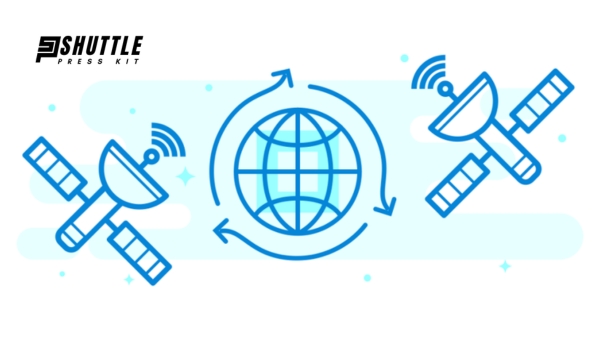
1. Faulty Connections In Starlink Network
A faulty connection can disrupt the effective collection of satellite signals, leading to network problems. This often results from either loose or damaged cable connections between the router and the satellite dish, causing disconnection issues.
To resolve this problem, inspect and securely reconnect any loose cables. If cables are found to be damaged, replacing them is necessary for restoring a stable connection. Ensuring all connections are tight and intact is crucial for maintaining uninterrupted network access.
Also Read: Is Starlink Good for Gaming? Shocking Results Inside
How to Fix Faulty Connections?
Faulty connections can disrupt service and impact performance, particularly in high-precision systems like Starlink. If you’re experiencing issues with your connection, following a systematic troubleshooting process can often resolve these problems effectively. Here’s how to tackle faulty connections in a few steps:
- Inspect the Cable: Begin by closely examining the entire length of the Starlink cable for any visible signs of wear or damage. A compromised cable could be the root cause of connectivity issues.
- Check Cable Connection at Both Ends: Ensure that the cable is securely and correctly connected to both the Starlink dish (mast) and your router. It’s crucial that these connections are not only tight but also properly aligned.
- Realign If Needed: If you discover during inspection that the cable isn’t fully flush with the connector on either end, carefully realign it. Remember to be gentle to avoid causing any damage.
- Look for Connector Damage: Pay special attention to the condition of connectors; they are frequently implicated in connection problems. Even minor damage or dirt on connectors could interfere with signal transmission.
Following these steps should help address common sources of faulty connections within your Starlink setup, improving overall system reliability and performance.
2. How to Fix Firmware Update Issues In Starlink Network?
Encountering problems while updating firmware can be a roadblock to ensuring your device runs smoothly and securely. Firmware updates are crucial for enhancing functionality, patching vulnerabilities, and improving the overall performance of devices like routers, smartphones, and other internet-connected gadgets.
Below, we outline a troubleshooting guide to help you resolve firmware update issues effectively:
- Ensure Device is Connected to Power: Always verify that your device is plugged in or fully charged before initiating an update. This prevents the device from turning off during the process due to low battery.
- Check Internet Connection: A stable internet connection is vital for downloading firmware updates. If your internet is unstable or slow, try resetting your router or connecting to a more reliable network.
- Free Up Space: Insufficient storage space can hinder the installation of updates. Check your device’s storage capacity and free up space if necessary by removing unused files or apps.
- Use a Wired Connection for Routers: If updating the firmware on a router, using an Ethernet cable to connect directly may provide a more stable connection than wireless methods during the update process.
- Restart Your Device: Basic but often effective; restarting your device can resolve temporary glitches that may be preventing the firmware update from proceeding.
- Disable VPNs or Firewalls Temporarily: Sometimes VPNs or firewalls can block connections essential for downloading updates. Disable these services temporarily during downloads but remember to activate them again afterward for security purposes.
Following these steps should mitigate common issues encountered during firmware updates, ensuring that your device remains optimal in performance and security features are up-to-date.
Also Read: Starlink Volcano Mount Guide: Easy DIY Installation Tips
3. Dish Obstruction In Starlink Network and How to Fix It?
Dish obstruction occurs when the satellite dish’s line of sight to the sky is blocked by physical objects, impeding its ability to communicate efficiently with satellites. This can lead to degradation in service quality or complete loss of connectivity.
Starlink users, particularly, face such issues due to the dish needing a clear path for optimal performance. Here’s how you can address and fix this problem:
- Identify Obstruction: Use the Starlink app’s obstruction detection feature. It provides precise data on what part of your dish’s view is obstructed.
- Reposition Dish: Attempt to reposition your Starlink dish at a higher point where trees, buildings, or other obstacles do not block its view.
- Utilize Starlink App for Best Positioning: The app offers guidance on finding a location with minimal obstructions by visualizing signal strengths in various placements.
- Secure & Optimize Installation: After finding an optimal spot free from obstructions, securely mount your dish and adjust the angles as per suggestions from the Starlink app for maximum signal reception.
By following these simplified steps, you can ensure that your setup is optimized for an obstructed-free connection, leveraging Starlink technology at its best potential efficiency.
4. Starlink Maximum Capacity: How to Fix It
Starlink’s capacity issue is when the satellite internet service reaches the maximum number of active users in a particular area, leading to slower speeds, unreliability, and random disconnections during peak hours.
This is a significant concern for users in densely populated areas or during times of high demand. Here are outlined strategies to mitigate or resolve capacity-related issues with Starlink:
- Opt for Starlink for RV:
- This is an alternative option that involves no waiting time. While this solution offers immediate access, it’s important to note that it:
- May achieve lower speeds during peak hours (around 7 – 10 Mbps)
- Is deprioritized over residential users, affecting speed and reliability
- Place Yourself on the Waitlist:
- Paying the deposit required to join the waitlist can be a more favorable long-term solution.
- Once accepted from the waitlist, you’ll receive the standard residential package which typically offers better performance and a roaming add-on package for greater flexibility.
These steps offer solutions within Starlink’s current operational framework while awaiting broader network enhancements aimed at increasing overall capacity and improving user experience across different regions.
Also Read: How Fast Is Starlink Internet? Discover The Speed Results!
Frequently Asked Questions
What should I do if my Starlink connection is slow or keeps dropping?
Try resetting your Starlink router and moving it to a higher, open location to improve signal strength.
Why is my Starlink connection not working?
Check for any obstructions blocking the satellite dish’s line of sight to the sky, and ensure all cables are securely connected.
How can I troubleshoot Starlink network issues?
Contact Starlink customer support for assistance with diagnosing and resolving any technical issues affecting your network connection.
What can I do if my Starlink speeds are consistently lower than expected?
Monitor your connection for potential interference from nearby electronics or weather conditions, and consider upgrading to a higher tier plan for faster speeds.
Also Read: Amazon’s Project Kuiper vs Starlink: Showdown Unpacked
Conclusion
Starlink network issues, like any sophisticated technology, can pose challenges to users aiming to maintain seamless internet connectivity. Addressing these concerns involves a combination of user-initiated adjustments and understanding Starlink’s operational dynamics.
By repositioning the satellite dish for optimal sky visibility, ensuring firmware is up-to-date, checking for obstructions or physical damages, resetting the hardware when necessary, and keeping in touch with customer support for unresolved issues, users can significantly enhance their connectivity experience.
Patience and a methodical approach to troubleshooting can resolve most Starlink network problems. As the system continues to evolve with enhancements in satellite technology and ground infrastructure improvements by SpaceX, it’s expected that network reliability will only increase over time.
