Have you ever been right in the middle of browsing your favorite website or streaming your top show, and boom, everything goes blank? Yes, I’m talking about that annoying ‘Starlink Disconnected Error.’
It creeps up without warning and just cuts the fun short. It’s such a pain. Well, if you’re nodding along because this has happened to you too many times, don’t worry, because I’ve been there and figured out what to do.
The ultimate solution is simpler than it might seem. First things first, check your hardware connections—sometimes cables can be loose.
But if everything’s plugged in right as rain yet the error persists, a reboot could work wonders. Turn off the Starlink modem for a few seconds then power it back up. Often a restart prompts Starlink to reconnect all on its own!
Causes of Starlink’s Disconnected Error
Starlink, the satellite-based internet service, aims to provide high-speed connectivity across the globe. Despite its advanced technology, users may occasionally encounter a “disconnected” error that interrupts their internet service.
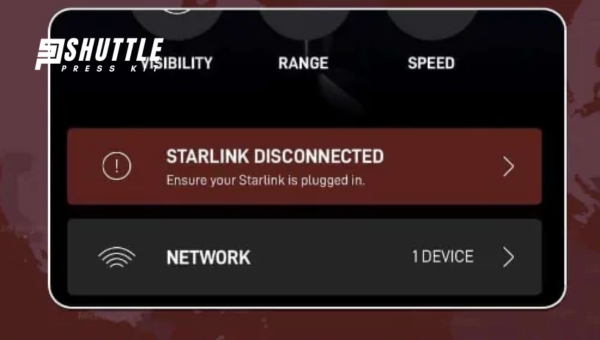
Understanding the potential causes behind these disruptions can help in troubleshooting and possibly mitigating such issues. Here are the primary reasons why a Starlink connection might drop:
- Adverse Weather Conditions: Severe weather, including heavy rain or snow and strong winds, can weaken or interrupt the satellite signal to your Starlink dish.
- Physical Obstructions: Obstacles such as tall trees, buildings, or any structure that blocks your dish’s direct line of sight to the sky might prevent it from receiving clear signals.
- System Malfunctions: Both hardware issues with your Starlink dish and software glitches within your router or modem could lead to disconnection errors.
- Signal Interference: Devices emitting radio frequency signals nearby can interfere with the communication between your Starlink dish and its corresponding satellites.
- Network Congestion: High demand on Starlink’s network infrastructure in densely populated areas could overload its capacity leading to intermittent connectivity or disconnects.
Identifying which of these issues is causing a disconnected error with your Starlink service is crucial for applying appropriate solutions—ranging from repositioning your satellite dish for better visibility, updating system firmware for bug fixes, to adjusting device placement for minimized interference.
Also Read: How to Check Starlink Service Status? – Quick and Easy Guide
Methods to Solve Starlink Disconnected Error
Dealing with a Starlink disconnected error can be a challenge, but it’s definitely solvable. This often occurs due to issues like bad weather, system malfunctions, or interference with the satellite signal.

Below are streamlined methods that you can follow to address and resolve these connectivity issues effectively.
- Assess Weather Conditions:
- Start by checking local weather conditions since severe weather can impact your satellite connection. If adverse conditions are present:
- Wait for the weather to improve.
- Ensure the dish is clear of any snow, ice, or debris that could obstruct signals.
- Troubleshoot for System Malfunction:
- Perform a simple reboot of your router or modem by turning it off and then on again after a minute.
- If rebooting doesn’t work, try unplugging the device from power for about 30 seconds before plugging it back in.
- Consider doing a factory reset as a last resort if other steps fail. Be aware that this will erase all current settings.
- Reduce Signal Interference:
- Relocate your Starlink dish if possible to an area with less obstruction (e.g., away from tall buildings or dense foliage).
- Adjust the orientation of your dish gently to possibly catch a better signal direction.
- Optimize Installation Site:
- Ensure the installation site of your Starlink antenna is in an open area without obstructions overhead.
- Sometimes adjusting the antenna’s position slightly can have considerable positive effects on connectivity.
By following these directions methodically, users should be able to significantly mitigate or entirely solve their Starlink disconnected error issues, leading back to uninterrupted internet service.
Also Read: Starlink Volcano Mount Guide: Easy DIY Installation Tips
Tips to Prevent Future Disconnection of the Internet
Ensuring a constant and reliable internet connection is essential in today’s digitally connected world. Disruptions in connectivity can lead to interruptions in work, communication, and entertainment.
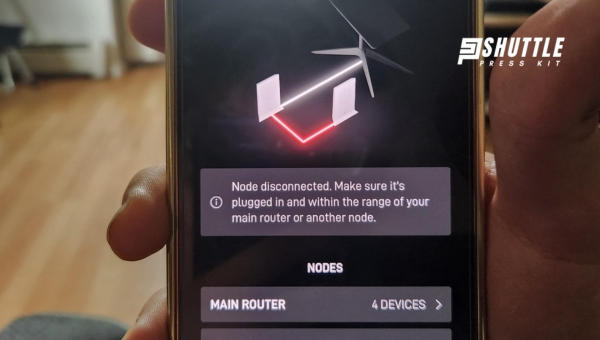
To minimize the likelihood of future internet disconnections, particularly for users utilizing services like Starlink, adopting certain measures can be highly beneficial. Here’s a breakdown of some effective methods:
- Proper Installation: Ensure your internet hardware, such as the Starlink dish, is installed correctly. This includes choosing an optimal location with clear sky visibility and ensuring the dish is mounted securely to avoid misalignment due to weather conditions.
- Regular Maintenance: Keep your internet equipment clean and free from debris. Regularly check for snow, ice, or other obstructions that could block signals from reaching the dish or antenna.
- Quality Cables and Connections: Invest in high-quality Ethernet cables and ensure all connections are secure. Poor-quality cables or loose connections can lead to intermittent disconnections.
Frequently Asked Questions
Why am I getting a Starlink Disconnected Error?
You may be experiencing this issue due to poor signal strength or disruptions in the connection.
How can I fix the Starlink Disconnected Error?
Try repositioning your Starlink dish to a better location with a clearer line of sight to the satellites.
Will restarting my Starlink equipment help resolve the Disconnected Error?
Yes, restarting the router and dish can sometimes help in resolving the connectivity issue.
What should I do if the Disconnected Error persists?
Contact Starlink customer support for further troubleshooting and assistance in resolving the issue.
Also Read: How to Contact Starlink Customer Support? – Quick Guide
Conclusion
Starlink’s innovative satellite internet service is revolutionizing how we connect to the web, especially in remote areas. Despite its cutting-edge technology, users sometimes face the disheartening ‘Starlink Disconnected’ error.
This issue could stem from a range of factors including weather conditions, physical obstructions, hardware malfunctions, or software glitches.
Addressing it involves checking for obstructions, ensuring your Starlink dish has a clear view of the sky, rebooting your system, or contacting customer support for more technical issues.
By implementing these simple troubleshooting steps diligently, maintaining a strong and stable connection is achievable. The future of high-speed internet in remote locations looks promising with Starlink, as long as we navigate its minor hurdles intelligently.
