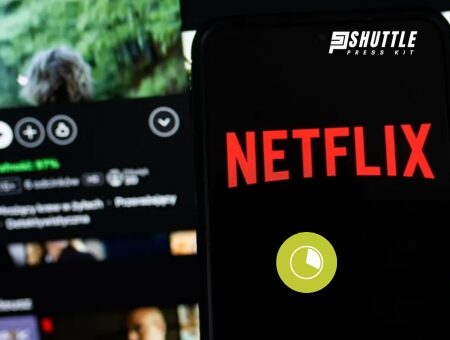Ever found yourself wondering how much data Netflix chews through while you’re binging your favorite shows? As someone who loves unwinding with Netflix, I’ve been curious about the impact it has on my data cap. Let’s dive into the world of streaming and bytes, and I’ll give you the scoop on exactly what to expect from your Netflix habits.
When you stream movies or TV shows on Netflix, the amount of data used can vary quite a bit. It all depends on your video quality settings. If you’re watching in standard definition (SD), it uses about 1 gigabyte (GB) per hour.
For high definition (HD), that jumps up to around 3 GB per hour. And for Ultra HD or 4K, it can use as much as 7 GB per hour! So if you’re planning a weekend binge-watch, just be sure you keep an eye on those data limits!
How much data does Netflix use per hour?
Netflix’s data usage per hour varies significantly based on the video quality selected by the user. For those watching Netflix shows or movies, understanding how much data is consumed can help manage internet bandwidth and avoid exceeding data caps.

The service offers different settings ranging from “Low” quality, using up to 0.3 GB per hour, to “High” quality which includes options for standard definition (SD), high definition (HD), and ultra-high definition (4K) with usage going as high as 7 GB per hour. Opting for an “Auto” quality setting allows Netflix to adjust the video quality automatically based on the internet connection speed, ensuring a buffer-free experience but potentially using more data.
Here’s a markdown table summarizing Netflix’s data usage based on video quality:
| Video Quality | Data Usage per Hour |
|---|---|
| Low | Up to 0.3 GB |
| Medium | Up to 0.7 GB |
| High (standard definition) | Up to 1 GB |
| High (high definition) | Up to 3 GB |
| High (4K or ultra-high def) | Up to 7 GB |
Selecting the appropriate video quality setting in your Netflix account can be a crucial step in managing your data consumption effectively while enjoying your favorite content.
What’s the minimum download speed to watch Netflix?
To enjoy a smooth streaming experience on Netflix, it’s essential to have a stable internet connection that meets the recommended minimum download speeds. These speeds vary depending on the video quality, from High Definition (HD) to Ultra High Definition (UHD).
| Video Quality | Recommended Minimum Speed |
|---|---|
| High Definition (HD) | 3 Mbps |
| Full High Definition (FHD) | 5 Mbps |
| Ultra High Definition (UHD) | 15 Mbps |
Also Read: How to Test Your Starlink Internet Speed – Quick Guide
How to Change Netflix Data Usage On Web-Browser
Controlling your data usage on Netflix can help you manage your bandwidth limits and avoid overuse charges, especially if you have a limited internet plan or are streaming on mobile networks. Netflix offers several settings to adjust how much data it uses, ranging from low-quality to ultra-high-definition. Follow these simple steps to tailor your viewing experience without consuming unnecessary data:
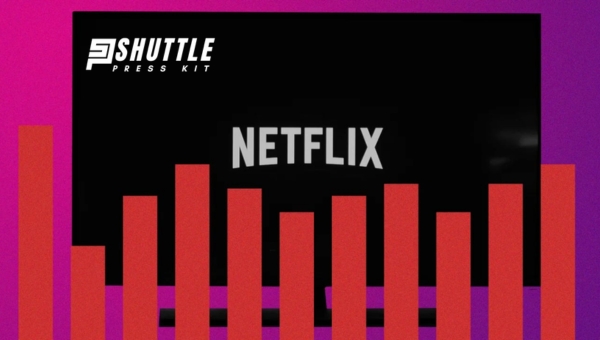
- Access Your Account via Browser: Begin by opening a web browser and navigating to the Netflix website. Log into your account to access the settings area where you can make changes.
- Go to Profile Settings: Look for the section labeled ‘Profile & Parental Controls’. Here, select the profile for which you want to adjust the data usage setting. This feature allows different profiles on the same account to have custom data usage settings based on individual needs.
- Locate Playback Settings: Within your chosen profile’s options, find and click on ‘Playback settings.’ This will take you directly to where you can control your data consumption preferences.
- Choose Your Data Usage Level: You’ll see options such as Low (basic video quality up to 0.3 GB per hour), Medium (standard video quality up to 0.7 GB per hour), High (which includes both HD up to 3 GB per hour and Ultra HD up to 7 GB per hour), and Auto (automatically adjusts quality based on internet speed).
- Save Your Settings: After selecting your desired level of video quality—and thus controlling how much data Netflix will use—be sure to save your changes. These adjustments will take effect during your next viewing session.
By following these steps, subscribers ensure that their Netflix binge-watching does not unintentionally exhaust their monthly internet quota while still enjoying a tailored streaming experience according to their preferences and limitations.
Also Read: Starlink Dimensions Simplified: Nail Your Satellite Setup
Managing Netflix Data Usage on Mobile Devices
In the era of streaming, keeping track of data usage is crucial for those with limited data plans. Netflix provides options to manage how much mobile data is consumed while using their app on Android phones, tablets, iPhones, or iPads.
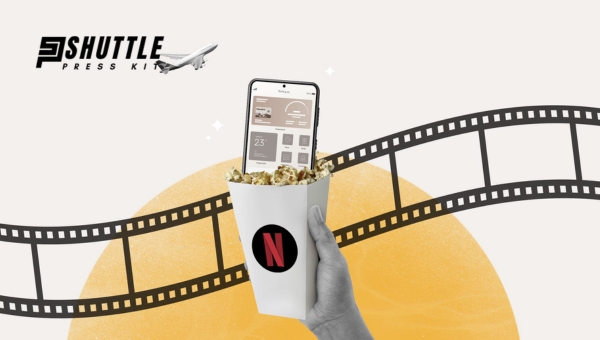
By adjusting a few settings within the app, users can optimize their viewing experience without exhausting their mobile data allowance. Here’s a simplified guide on how to control your Netflix data usage:
- Open the Netflix App: Start by launching the Netflix application on your device. Make sure you are signed into your account.
- Access Account Settings: Tap on ‘My Profile’ usually located in the lower right corner of the screen for iPhone or iPad users and via a menu for Android users.
- Navigate to App Settings: Look for ‘App Settings’ within the menu options.
- Select “Cellular Data Usage”: Under ‘Video Playback’ settings, you will find an option labeled ‘Cellular Data Usage’. Select this to proceed with customizing your data consumption preferences.
For both platforms (iOS and Android), reaching this setting involves similar steps with slight variations in terminologies or icons based on operating system updates and app versions.
- Choose Your Preferred Setting:
- Automatic (default): Let Netflix decide the best balance between data usage and video quality.
- Wi-Fi Only: Restricts streaming to when you are connected to a Wi-Fi network.
- Save Data: Optimizes video quality to allow approximately six hours of watch time per GB of data used.
- Maximum Data: Allows streaming at the highest possible quality for your device and network conditions; this setting can consume significant amounts of data quickly (roughly 1 GB every 20 minutes) and is best used with an unlimited plan.
These steps offer flexibility in managing how much mobile data you consume while enjoying content on Netflix. Regularly reviewing these settings based on changes in your mobile plan or viewing habits can help avoid unexpected high data bills while still enjoying your favorite shows and movies on the go.
Also Read: Who Owns Starlink? – Unveiling the Space Internet Giant
Frequently Asked Questions
How does Netflix streaming affect data usage?
When streaming on Netflix, the amount of data used depends on the video quality and the device being used.
Does Netflix allow users to control data usage?
Yes, Netflix offers settings to adjust video quality and limit data usage to help users manage their data consumption.
Is it possible to estimate how much data Netflix uses?
Users can estimate data usage by knowing the video quality they are streaming in and roughly calculating data usage per hour.
Can users monitor their data usage on Netflix?
While Netflix does not provide real-time data usage monitoring, users can keep track of their data consumption by adjusting settings and monitoring usage patterns.
Conclusion
The consumption of data on Netflix heavily depends on the quality settings chosen by the user. Standard Definition (SD) consumes about 1GB per hour, while High Definition (HD) can use up to 3GB per hour. For those opting for Ultra High Definition (4K), expect usage to skyrocket to around 7GB per hour.
This vast range allows users to manage their data usage effectively, balancing between video quality and data consumption according to their data plans or network constraints. It’s crucial for individuals, especially those with limited data plans or slower internet speeds, to be mindful of these settings.
By tweaking them according to their specific needs, users can enjoy a seamless streaming experience on Netflix without incurring unexpected data overages or experiencing buffering issues due to throttled speeds.