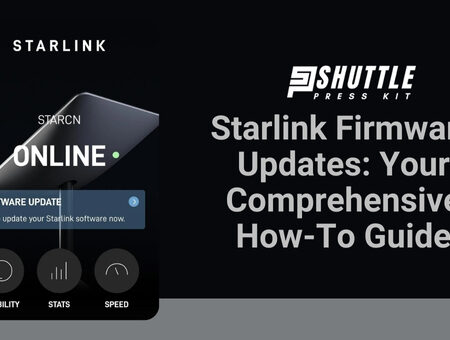As a Starlink user, you might wonder, “How to Update Starlink?” Keeping your satellite internet system updated is super important. If updates are missed, your internet could get slow or even stop working at times. That sounds like a nightmare, right?
Don’t worry! I’m here to guide you on how to easily update your Starlink. You’ll find it’s not as hard as it seems. With these tips, you can make sure your connection stays fast and smooth.
What are Starlink Firmware Updates?
At its core, Starlink Firmware Updates refer to improvements or modifications made to your Starlink satellite internet system’s programming. This programming dictates everything about how your system operates.

It’s like the ‘instruction manual’ for all parts of the kit; from maintaining their functionality, guiding how they communicate with each other, and most importantly — ensuring you get online swiftly.
These updates are necessary because technology continually evolves; it becomes better, smoother and more secure over time. And for these transitions to be reflected in your software – update packages named “firmware updates” are released by developers at regular intervals as needed.
Importance of Keeping Your Starlink System Updated
Having an updated system can allow you to utilize improvements quicker than others who do not keenly follow their firmware update notifications. Each upgrade aims at making your experience with the Starlink system smoother, minimizing unexpected errors; bugs that could disrupt service will be tackled ahead of time when installing these critical upgrades often referred to as patches.
In addition, with every firmware update comes increased protection against malicious attacks aimed at jeopardizing internet security. As we stay connected via networks such as Starlink, we unknowingly expose our devices’ vulnerabilities to internet-based threats- something that updated firmware effectively guards against.
Last but not least, the evolved version of the program can perform better due to improvements such as bandwidth adjustments or communication protocol modifications leading to faster and more robust internet connectivity.
Hence, keeping your Starlink system updated is like ensuring you are arming your system with the latest weaponry needed in this era of information and progressive technology.
Also Read: Starlink Volcano Mount Guide: Easy DIY Installation Tips
Step-By-Step Guide How to Update Starlink?
To update your Starlink system, follow these steps:

- Automatic Updates: Starlink automatically downloads and installs firmware updates overnight if your system is online.
- Check App Version: Ensure your Starlink app is updated to the latest version before proceeding with any manual updates.
- Manual Update: If your Starlink has been offline for an extended period, use the Starlink app to check for updates and follow the prompts to install them.
- Monitor Status: While updating, you may see an indicator on the app showing the update progress; expect a brief loss of internet connection during this time.
- Reboot: After the update, your Starlink dish will reboot, and you can check the software version in the app under the Advanced settings.
By following these steps, you can ensure your Starlink system is up-to-date and functioning optimally.he above means every few months, you can keep your Starlink system performing optimally with little effort.
Also Read: Starlink Offer Phone Service? Discover Now!
Troubleshooting Common Issues with Starlink Firmware Updates
Keeping your Starlink system running smoothly often means staying on top of firmware updates. However, even the most straightforward process can encounter bumps along the road. Understanding how to identify and resolve these issues ensures that your connectivity remains strong and reliable.

To troubleshoot common issues with Starlink firmware updates, follow these steps:
- Contact Support: If issues persist, reach out to Starlink customer support for specific guidance tailored to your situation.
- Check Hardware Compatibility: Ensure your Starlink hardware meets the minimum requirements for the firmware update.
- Stable Internet Connection: Verify that your satellite dish has a stable and reliable internet connection, preferably using a wired connection for consistency.
- Power Cycle the Dish: Turn off the satellite dish, wait a few minutes, and then turn it back on to refresh the system.
- Reboot Associated Devices: Reboot any connected devices, such as routers or modems, to ensure they are functioning properly.
- Update the App: Make sure the Starlink app is updated to the latest version to avoid compatibility issues during the update process.
- Manual Update Check: If necessary, manually check for firmware updates through the device’s settings or control panel.
- Factory Reset as Last Resort: Consider a factory reset only if recommended by Starlink support, as this will erase all settings and configurations.
Also Read: How Much Does Starlink Internet Costs? Pricing Revealed
FAQs
How often are there new Starlink Firmware Updates?
Starlink regularly releases firmware updates to enhance system performance and security. Users can expect updates approximately every few weeks, though the frequency can vary based on necessary improvements or bug fixes.
What happens if I ignore my system’s update notifications?
Ignoring update notifications can leave your system running on outdated software, which may lead to decreased performance or vulnerabilities. It’s crucial to install updates promptly to maintain optimal functionality and security.
Are there automatic updates, or do I have to manually initiate them every time?
Starlink systems are designed to automatically download and install firmware updates. However, users can check for updates manually through their Starlink app to ensure their system is always up-to-date.
Could errors occur during a firmware update?
Yes, like with any software, errors can occasionally occur during firmware updates. These might include interruptions due to unstable internet connections or glitches that cause the update process to stall.
What should I do if an update fails or my system behaves irregularly after an update?
If an update fails or your system starts behaving unexpectedly post-update, try restarting your Starlink equipment and check for any persisting issues. If problems continue, contacting Starlink support for assistance is recommended.
Also Read: Starlink Gen 3 Router Review: Boost Your Internet Speed!
Conclusion
Staying up-to-date with Starlink Firmware Updates is crucial for ensuring the optimal performance and security of your Starlink system.
By following the step-by-step guide provided, you can easily manage these updates, ensuring your connection remains powerful and uninterrupted. Remember, firmware updates not only enhance features but also fix bugs and improve system stability.
Should you encounter issues, our troubleshooting section will help you navigate these smoothly. Keeping your system updated is not just recommended; it’s essential for harnessing the best of what Starlink technology has to offer.