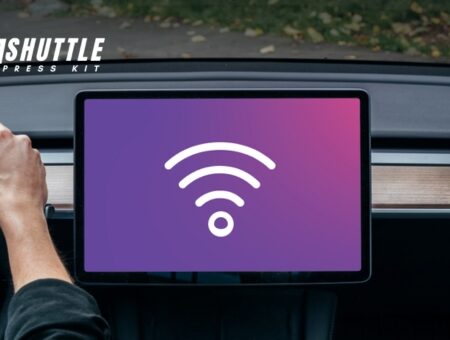Ever thought about taking the comfort of your living room Internet onto the road? Imagine having Wi-Fi for cars, turning every trip into a connected journey. The idea of streaming music, navigating without data limits, and keeping passengers entertained with online games is a game-changer. It’s not just a dream—it’s a reality waiting for you to tap in!
Now, if you are wondering how to get Wi-Fi for your car, let’s make it simple. You can choose a built-in Wi-Fi service, opt for a dedicated mobile hotspot device from your cell phone provider, or even use your smartphone as a hotspot. These options offer varied data plans to suit your needs and keep you connected wherever the wheels may roll!
Setting Up Car Wi-Fi Using Your Smartphone’s Hotspot
Transforming your smartphone into a hotspot can effectively get Wi-Fi in your vehicle, providing a convenient and potentially cost-effective solution. This method allows passengers to connect various Wi-Fi-enabled devices, including laptops, tablets, and other smartphones, to the internet while on the move. Here’s how to set it up:

- Check Your Phone’s Capability: Ensure that your smartphone supports the hotspot feature. Most modern smartphones have this capability built-in.
- Review Your Data Plan: Before proceeding, confirm with your mobile carrier that your data plan includes tethering or hotspot use. Some plans may charge extra or offer different speeds for tethered data.
- Activate the Hotspot Feature: On your smartphone, navigate to the settings menu and look for the “Mobile Hotspot,” “Tethering,” or “Personal Hotspot” option. The exact terminology might vary depending on the device and operating system.
- Configure Your Hotspot: Set up a network name (SSID) and a secure password for your mobile hotspot to ensure others cannot access it without permission. Choose WPA2 for encryption if available for increased security.
- Connect Your Devices: On the device you wish to connect (e.g., tablet or laptop), scan for available Wi-Fi networks, select the network name you assigned to your mobile hotspot and enter the password when prompted.
Keep in mind that using your phone as a hotspot will consume data from your cellular plan. Streaming video or music, online gaming, and other high-data activities can quickly deplete monthly allowances if not monitored carefully. Adjust usage according to limit constraints specified by your mobile carrier.
Also Read: Starlink vs HughesNet: Which Wins the Satellite Battle?
Adding Wi-Fi to Your Vehicle with a Dedicated Mobile Hotspot
Equipping your car with a dedicated mobile hotspot can transform your travel experience, allowing you and your passengers to stay connected on the go.

This wireless device leverages cellular data to create an internet-accessible zone right within your vehicle, providing connectivity for smartphones, tablets, and laptops. Here’s how to do it in a few straightforward steps:
- Select Your Hotspot Device: Determine whether a dongle or self-contained unit like Verizon’s MiFi suits your needs best. Dongles are compact and plug into USB ports while self-contained units offer portable use with built-in batteries.
- Choose Your Service Provider: Evaluate service providers who offer dedicated mobile hotspots. You might consider adding the device to your existing cellular plan for convenience or look into other providers that might offer better rates or coverage for mobile internet.
- Explore Power Options: For dongles, ensure you have a powered USB port in your car where it can be plugged in. If opting for a self-contained hotspot device, you have the flexibility of using its battery or powering it through the car’s 12v accessory socket.
- Consider Data Plans Based on Usage: Data plans range significantly in price. Assess how much data you anticipate needing during car rides. Providers like FreedomPop can be considered for low-data needs at lower costs, whereas major carriers may provide higher data allowances suitable for extensive use but at higher monthly fees.
By following these steps, you can enjoy the convenience of Wi-Fi in your car, making every journey enjoyable for everyone aboard by facilitating streaming music, navigating online maps, or keeping kids entertained with online games and videos during long drives.
Also Read: Starlink Volcano Mount Guide: Easy DIY Installation Tips
How to Equip Your Car with Wi-Fi Using an OBD-II Device
Transforming your vehicle into a mobile hotspot can enhance your driving experience, allowing passengers to stay connected on the go. OBD-II devices not only diagnose vehicle issues but can also offer Wi-Fi connectivity.

This added functionality keeps you online, whether for maps, streaming, or keeping backseat passengers entertained.
- Purchase an OBD-II Wi-Fi Device: Start by selecting a reputable OBD-II device that offers Wi-Fi capabilities within your budget. Prices and features vary by manufacturer.
- Find Your Vehicle’s OBD-II Port: Typically located under the dashboard near the steering wheel or around the glove box, this port is standardized in vehicles manufactured from 1996 onwards.
- Plug in The Device: Carefully insert your newly acquired OBD-II device into the port. Ensure it’s securely connected and not obstructing any pedals or controls.
- Set Up Wi-Fi Connectivity: Follow the manufacturer’s instructions to activate its Wi-Fi functionality. This may involve installing a specific app on your smartphone and configuring it through there.
- Connect Your Devices to The Car’s Wi-Fi Network: Once set up, connect your smartphones, tablets, or laptops to this new network as you would with any other Wi-Fi connection using the provided network SSID and password.
Also Read: How to Factory Reset Your Starlink Router? – Detailed Guide
Installing a Wireless Car Router for Constant Connectivity
Installing a permanent wireless modem and router in your car offers a steadfast solution to staying connected while on the move. This setup transforms your vehicle into a mobile internet hotspot, providing stronger cellular and Wi-Fi signals compared to portable options. Here’s how you can equip your car with its reliable internet connection:

- Choose the Right Equipment: Opt for an automotive-specific wireless router/modem combo. These devices are designed to handle the unique electrical systems of vehicles and often offer enhanced signal strength.
- Plan the Installation Location: Decide where in your vehicle you’ll install the device. Common spots include under seats, in the trunk, or within glove compartments for easy access yet out of sight.
- Prepare Wiring Connections: Most units require a connection to your car’s electrical system. This might involve wiring to fuse boxes or direct connections to the battery, depending on device specifications.
- Install a Fixed Cradle (If Applicable): Some models use cradles that are wired into your vehicle, allowing for easy removal of the router/modem unit. Securely mount this cradle in your chosen location.
- Mount and Connect Your Device: Place the modem/router into its fixed position or cradle. Ensure it is firmly secured and then connect any necessary power and antenna cables as per instructions.
- Configure Your Network: Once installed and powered on, use a smartphone or computer to configure your new network settings via the device’s interface — setting up security protocols (like WPA2), changing network names (SSID), and establishing passwords.
By following these essential steps, you’ll have a powerful internet access point within your vehicle, enabling all passengers to stay connected wherever your travels may take you.
Also Read: Amazon’s Project Kuiper vs Starlink: Showdown Unpacked
Frequently Asked Questions
Can all cars be fitted with Wi-Fi?
Yes, most vehicles can be equipped with Wi-Fi through aftermarket devices or built-in systems provided by the manufacturer.
How does Wi-Fi in a car work?
Car Wi-Fi works by using a mobile router or a built-in device that connects to cellular networks to provide internet access within the vehicle.
Is there a monthly cost for car Wi-Fi?
Typically, yes. Car Wi-Fi usually requires a data plan, which incurs a monthly fee similar to smartphone data plans.
Can I use my phone’s data plan for car Wi-Fi?
Yes, you can use your phone’s data plan by turning your smartphone into a hotspot, though it may drain your phone’s battery more quickly.
Conclusion
equipping your vehicle with Wi-Fi has become increasingly straightforward, thanks to advancements in mobile technology and the expansion of cellular services. Options range from portable Wi-Fi hotspots, which offer flexibility and convenience, to built-in systems that provide a seamless and integrated experience.
Choosing the right solution depends on your specific needs, such as the number of devices you want to connect, data usage, and whether your vehicle comes pre-equipped for connectivity. Providers now offer various plans tailored to on-the-go usage, ensuring that you can select a package that fits your lifestyle and budget.