Have you ever worried about sharing your personal Wi-Fi password with visitors? I know I have. Sharing your main connection can slow down your internet speed and expose your private information. But, there’s a simple solution! Today, let’s talk about how to set up a guest Wi-Fi network. It’s like giving a cozy room to your guests but in the digital world.
Setting up a guest Wi-Fi network is easier than you might think. First, log into your router’s settings through a web browser using the router’s IP address. Look for the guest network option, which is usually under wireless settings or something similar. Enable it, create a name (SSID) for your guest network, and set up a password for it. Just like that, you’re all set! Your guests can now use the internet without accessing your personal network.
What is a Guest Wi-Fi Network?
A guest Wi-Fi network is a special internet access path that homeowners set up for people visiting their house. This lets guests use the internet without touching the main family network. That way, if the guest’s device has any bad software or issues, it won’t mess up everything else on the homeowner’s primary Wi-Fi.

How Does Guest Wi-Fi Work?
Setting up a guest Wi-Fi involves some steps to ensure it runs independently from your main connection. These are:
- Network setup: First, you connect wires to a router and choose how this new network will work.
- Login conditions: Homeowners can make guests sign in through a special page that makes them agree to certain rules.
- Wi-Fi restrictions: It’s possible to decide how much internet speed guests can use and what devices they can’t connect to, like private printers.
- Traffic segmentation: Using something called a subnet, this type of Wi-Fi keeps visitors’ online activities away from your normal internet usage.
This method creates safe boundaries between your main network activities and what your guests do online at your home.
Also Read: Starlink Residential Now Everywhere—No Wait Anywhere!
Why Should You Have a Guest Network at Home?
There are really important reasons for having such networks specially made for visitors. Let’s explore why they matter:

Keep dangers away: The biggest reason is safety. By separating access between guests and your personal network, risky software finds it harder to attack all devices connected at home. If someone accidentally brings malware along with them on their phone or laptop, this setup acts as a barrier protecting your personal/uploads/2023/03 detailed information and devices from harm.
Protect smart gadgets: Many homes now have smart gadgets that connect to the internet like speakers or fridges (IoT). Guests might also want these benefits when visiting. A visitor’s network ensures these less secure items don’t expose everyone’s data if attacked by cyber threats. Plus, with these networks in place, you control how much data everyone uses so everyone can enjoy smooth internet without delays caused by too many people being online at once.
In short, having this separate access point not only guards against harmful online threats but also manages traffic effectively ensuring every user gets their fair share of speed and connectivity without compromising on security or convenience during large gatherings or day-to-day hospitality scenarios alike.
How to Set Up a Guest WiFi Network?
Setting up a guest WiFi network at home can enhance the security of your main network while conveniently offering internet access to visitors. By isolating your primary network, you prevent unauthorized access to personal devices and sensitive information. Follow these clear steps to create a separate network dedicated for guest use:

- Access Router Configuration: Start by opening a web browser on a device connected to your home network. Type in the IP address of your router into the browser’s address bar to reach the login page.
- Login to Router: Use the administrator credentials for logging into the router’s interface. If you haven’t customized these details, find them printed on your router or in its manual.
- Find Guest Network Option: Navigate through the router settings until you encounter a section labeled “Guest Network” or similar terms like “Guest Access.” This is typically located under “Wireless” settings or its equivalent.
- Enable and Configure Guest Network:
- Set a distinctive SSID (name) for easy identification of the guest network.
- Create a password that guests can use, ensuring it’s secure but memorable.
- Select WPA2 encryption or more advanced options available for security.
- Adjust Access Settings (Optional): If available, you might want to set limitations such as usage duration, data caps, or access hours specifically for guest users.
- Save and Apply Changes: Make sure all changes are saved appropriately by following prompts from your router’s interface which might ask you to confirm or directly apply new settings.
- Test Your Setup: Try connecting with an external device using the newly created SSID and password to ensure functionality.
By setting up this segregated connection point, you effectively manage visitor internet access while keeping your main network private and secure.
Ways to Secure Your Guest Wi-Fi Network
Ensuring the security of your guest Wi-Fi network is crucial for safeguarding your personal or business data and maintaining the privacy and safety of your internet connection. By implementing certain security measures, you can protect your network from unauthorized access, prevent potential cyberattacks, and provide a safer browsing experience for your guests. Here are some key steps you can take to secure your guest Wi-Fi network effectively:
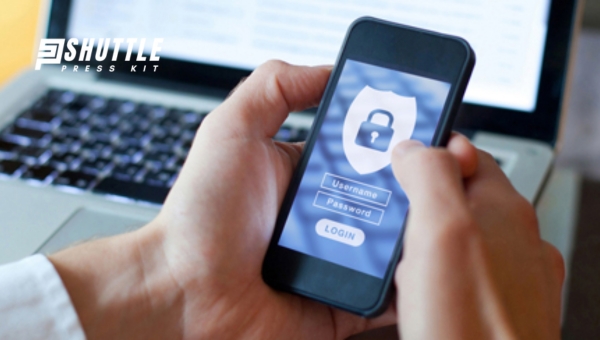
- Implement a Strong Access Password: Choose a unique, complex password for your guest network that is different from your main Wi-Fi password. This should include a mix of uppercase and lowercase letters, numbers, and symbols to enhance security.
ep Your Router’s Firmware Updated:** Regularly check for firmware updates provided by the manufacturer. These updates often contain security patches that can protect against newly discovered vulnerabilities. - Separate Your Networks: Create a distinct network for guests separate from your primary network. This will help protect sensitive data on your main network in case the guest network is compromised.
- Utilize Content Filtering: Set up content filters to block access to inappropriate or malicious websites on the guest network. This helps reduce the risk of malware infections stemming from compromised sites.
- Monitor Connected Devices: Keep an eye on which devices are connecting to your guest Wi-Fi. Recognizing unauthorized devices early can help prevent potential risks.
- Enable Network Encryption: Make use of encryption methods like WPA2 or WPA3 on the guest Wi-Fito encrypt data transmission over the air, ensuring that even intercepted traffic remains unreadable without the correct decryption key.
By taking these precautionary steps, you not only ensure that everyone enjoys safe internet access through your Guest’s Wi-Fi but also protect yourself and others from potential cybersecurity threats
Also Read: Starlink Volcano Mount Guide: Easy DIY Installation Tips
FAQs
Can guests access my personal network if they connect to the guest Wi-Fi network?
No, the guest Wi-Fi network is completely separate from your personal network and does not allow access to any of your personal devices.
Can I set a password for guests to access the guest Wi-Fi network?
Yes, you can set a password to ensure only authorized guests can connect to the network and prevent unauthorized access.
Are there any security risks with having a guest Wi-Fi network?
While there can be security risks, having a separate guest Wi-Fi network helps protect your personal information and devices from potential threats.
Can I limit the bandwidth on the guest Wi-Fi network to ensure a fair distribution of internet speed?
Yes, you can set bandwidth limits to prevent guests from using all of the available bandwidth and ensure a consistent internet speed for all users.
Can I monitor the devices connected to the guest Wi-Fi network to ensure only authorized guests are using it?
Yes, you can monitor the connected devices and manage access to the network to maintain security and prevent unauthorized users from connecting.
Also Read: Starlink Roam Review – Everything You’re Curious About
Conclusion
A Guest Wi-Fi network is a separate network that is created specifically for visitors and guests to access the internet without compromising the security of the main network. It allows guests to connect to the internet without having access to shared files, printers, or other devices on the main network. This helps to protect sensitive information and devices from potential security threats that could arise from letting guests connect to the main network.
Setting up a Guest Wi-Fi network is easy and can be done through most modern routers. Typically, the main network is password protected and guests are given a separate password or access code to connect to the guest network. This allows guests to enjoy internet access without needing to ask for the main network password, while still maintaining the security and integrity of the main network
